How to Extend Wi-Fi Range in Your Home and Office
It is incredibly frustrating but really common when encountering wireless connection problems in home, office, or factory, such as experiencing poor WiFi during VoIP video conferences. There are many reasons why you get a poor WiFi connection: dead zone, signal interference, obsolete network device, speed limit, WiFi squatter, ect. This article gives you some ways to extend your wireless network signal and increase the wifi range for a better experience. Check out 6 ways to boost your wireless signal, how to extend your Wi-Fi range, and speed up your connection.

Optimize Wireless Access Point or Router Location to Enhance Signal Coverage
No matter for home or office use, the fundamental thing is to keep the range that routers or wireless APs can handle as large as possible. The farther you get from your router's antenna, the weaker the signal. As you may know, the WiFi signal is affected by all kinds of interference, including walls, furniture, electronic appliances, and other wireless devices. If you go from 1 to 2 meters away from the router, the signal is only a quarter as strong, and at three meters it's only a ninth as strong. You should strive for a central location that is free from physical obstructions like walls and doors if possible. Don’t keep your router in a closet or a desk drawer if you hope to realize its true potential signal range.

Install a WiFi Extender for Extended Wireless Coverage
If you have placed the wireless router or access point at the centralized location but there are still corners out of range, WiFi extender or WiFi repeater is an easy and cheap way to extend WiFi range by adding additional hardware without having to run cables. Although they are named differently, the function of them is almost the same—to take in an existing wireless signal, repeat it, and forward it to the dead zones of the location. See the differences between Wireless AP vs Range Extender if you're having basic problem with these two things.

While WiFi range extenders will work, they are not without their complexities and limitations. The WiFi extenders only extend the WiFi range, instead of your WiFi signals. Thus, there is no such thing as business-grade extenders because they only support a limited number of devices at a time and the WiFi signal can get weaker when devices are connected simultaneously. Besides, old routers can also be configured into an extender if the router can use open-source firmware.
Leverage Dual-Band Technology for Enhanced Wireless Performance
Dual-band technology gradually becomes common for routers or access points because it can broadcast 2.4GHz and 5GHz signals together, supporting a greater range of devices and higher signals by separating network traffic between devices with different bandwidths. When network congestion appears on 2.4GHz, dual-band WiFi access points make it possible to seamlessly switch the 2.4GHz end-users to 5GHz, which reduces the network traffic load and extends wireless network signals. Because it will incur less interference from other electronic devices since the frequency is used less often.

Note:
-
5GHz band tends to be less congested than 2.4GHz because it offers more channels for devices to use.
-
2.4 GHz band can be subject to interference from devices like cordless phones, microwaves and other WiFi-supported devices. As a result, the RF interference can impact the 2.4GHz band used by WiFi, effectively slow down the link, and lead to reduced signal strength.
-
5GHz has a smaller range than 2.4GHz and doesn't penetrate solid objects like walls. The most effective strategy is to use 2.4GHz for basic WiFi applications, and then use 5GHz for high bandwidth applications.
Amplify WiFi Range with External Antennas
How to extend WiFi range? One of the best ways is to add an antenna to your router. If you have a router with a replaceable external antenna, you can easily improve its performance by getting a better one. To figure out if your router supports external antennas, read through your router’s manual. In many cases, the router manufacturer will sell external antennas separately. To reinforce a particular area of signal weakness, you can point a directional antenna toward it, but you need to keep in mind that other directions may suffer. That said, most router antennas tend to be omnidirectional.
Harness the Power of Wireless Mesh Networks
A wireless mesh network is often seen as the upgraded version of WDS. In a mesh network system, there are dozens or hundreds of routers or access points spread out and act as individual nodes. All the nodes communicate with each other to extend the wireless signals and extend WiFi range.
Different from a WDS system where a WiFi access point is only connected to another access point wirelessly, mesh nodes support multiple wireless hops before connecting to a node that is wired into the network. Each mesh node can reach another node going through multiple hops and leveraging other nodes as repeaters.
The major advantage of a wireless mesh network is intrinsic redundancy and reliability because a mesh network is able to reroute traffic through multiple paths to cope with link failures, interference, power failures or network device failures.

Note: When one mesh node reaches another one, the throughput can be cut in half. To avoid such cases, it is feasible to add more nodes to the network backbone and also place the node access points in optimum spots.
Update Firmware and Device for Superior WiFi Connectivity
Keeping your device’s firmware current can help you obtain the best WiFi signal that the router can provide. Many Wi-Fi router manufacturers release firmware updates that can help improve your router’s performance. Updating your router’s firmware may also have additional Wi-Fi enhancements, such as security improvements and new features.
Your WiFi network speed can also be influenced by the age of your wireless device: what WiFi standards it supports, as well as how good its processor and antennas are. The latest WiFi 6 technology can offer a 30% faster speed than WiFi 5, WiFi 6-supported devices can theoretically hit 9.6 Gbps. Thereinto, the enhanced WiFi 6 MU-MIMO technology increases 4x capacity for more simultaneous connections, especially in enterprise campus networks. If you're running obsolete hardware, you can't expect the best performance. We have a tendency to upgrade your wireless devices.
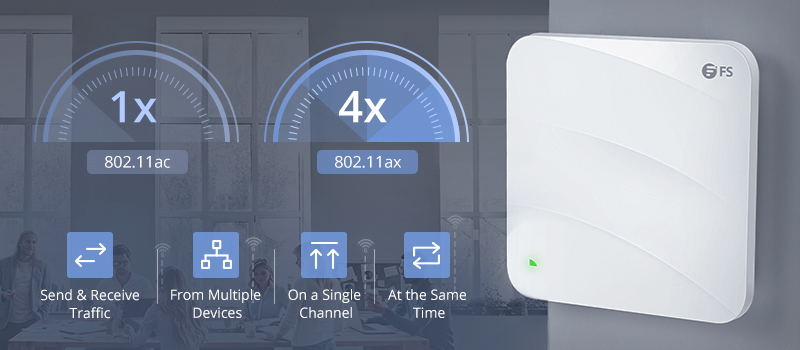
Choose High-Performance FS Wireless AP for Enhanced WiFi Performance
When it comes to how to extend WiFi range and achieving superior connectivity, FS offers a range of high-quality Wireless Access Points (APs) that can significantly enhance your wireless network performance. FS APs are designed to deliver reliable and high-speed WiFi coverage, ensuring seamless connectivity throughout your home and office.
These APs provide several key features that make them an excellent choice for extending WiFi range and improving signal quality. Here are some highlights:
-
Wide Range of AP Options: FS offers a diverse selection of AP models, including indoor APs, outdoor APs, ceiling-mounted APs, and wall-mounted APs. You can choose the most suitable AP based on your specific requirements and environment.
-
High-Speed WiFi Standards: FS APs support the latest WiFi standards, including WiFi 6 (802.11ax) and WiFi 5 (802.11ac), ensuring fast and reliable wireless connections. WiFi 6 technology offers significant improvements in speed and capacity, enabling smoother streaming, faster downloads, and better performance in crowded networks.
-
Seamless Roaming: FS APs support seamless roaming, enabling devices to switch between APs without experiencing interruptions in the wireless connection. This feature is especially useful in environments where mobility is essential, such as offices or warehouses.
-
Easy Management and Configuration: FS APs come with user-friendly management interfaces and support various management options. These tools make it convenient to configure, monitor, and manage your wireless network.
FAQs About How to Extend Wi-Fi Range
How far can I extend my Wi-Fi range?
Some Wi-Fi range extenders may allow you to boost your home Wi-Fi up to 2,500 feet. Please note that this isn’t a hard-and-fast range, as it can vary based on your environment and the strength of your Wi-Fi extending device.
Can I extend WiFi range with another router?
Yes, you can extend the range of your WiFi with another router, either by connecting the two routers together using an Ethernet cable or by setting up the new router to function as a Wi-Fi range extender.
What can I use to extend my Wi-Fi signal?
To extend your Wi-Fi signal, you can use a Wi-Fi extender and a mesh Wi-Fi network
What is the difference between a Wi-Fi extender and a booster?
In most cases, Wi-Fi extenders and boosters are the same thing. There isn’t a clearly defined difference between an extender and a booster — both are devices designed to improve Wi-Fi coverage. It mainly depends on what the manufacturer decides to call their device.
Related articles:
Wireless AP vs Range Extender: Which Wi-Fi Solution Is Better?
You might be interested in
Email Address

-
PoE vs PoE+ vs PoE++ Switch: How to Choose?
Mar 16, 2023















