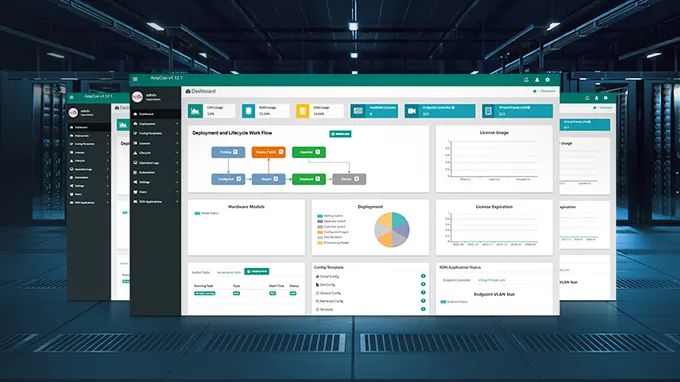How to Install the NVIDIA OCP 3.0 Adapter: A Step-by-Step Hardware Installation Guide
Unlock your system's full potential with the NVIDIA OCP 3.0 adapter, specifically the ConnectX-6 Lx series. FS introduces the NVIDIA MCX631432AN-ADAB, a 25GbE Ethernet adapter that delivers reliable networking performance. This comprehensive installation guide provides step-by-step instructions to enhance your networking capabilities while ensuring safety and optimal performance.
Pre-Installation Considerations
Before you begin, ensure your system meets the following requirements:
-
Hardware Requirements: System with a PCI Express x16 slot for OCP spec 3.0.
-
Airflow Requirements: ConnectX-6 Lx adapter cards are offered with two airflow patterns: from the heatsink to the network ports, and vice versa, as shown below. Please ensure all cards in the system have the same airflow direction.

Hot Aisle Cooling: Heatsink-to-port Airflow Direction

Cold Aisle Cooling: Port-to-heatsink Airflow Direction
-
Software Requirements: Download the necessary NVIDIA OpenFabric software stack for your operating system (Linux, Windows, or VMware).
Important Safety Precautions
To avoid injury and prevent damage to system components, please observe the following precautions before starting:
-
1. Metallic Object Removal: Remove all jewelry and metallic objects from your hands and wrists to avoid electrical hazards.
-
2. Power Off: Ensure your system is powered off and the power cord is not connected to the server before installing. Please follow proper electrical grounding procedures.
-
3. Electromagnetic Interference: Carefully remove the card from the antistatic bag to avoid damaging the EMI fingers. The cards must be placed on an antistatic surface. Make sure to use only insulated tools. An ESD strap or other antistatic devices are strongly recommended.
Installation Steps
The 25G MCX631432AN-ADAB ConnectX-6 Lx Ethernet adapter is shipped assembled with a thumbscrew (pull tab) bracket. Please make sure this form factor is suitable for your requirements.
Follow these detailed steps for a successful installation:
Step 1: Install the OCP 3.0 Adapter Card
-
1. Open the System Case: Follow your system’s documentation.
-
2. Align the Card: Position the adapter card with the system rails.

-
3. Insert the Card: Push the card gently until the connectors fully mate.

-
4. Secure the Card: Turn the captive screw clockwise until the card is firmly locked.

Step 2: Connect Cables
All cables can be inserted or removed with the unit powered on. When installing cables, make sure that the latches engage.
-
1. Insert Cables: Insert the connector into the adapter card. Ensure it's correctly oriented before insertion.
-
2. Lock Connectors: After plugging in a cable, lock the connector using the latching mechanism particular to the cable vendor.
Step 3: Power On and Verify Installation
-
1. Close the System Case: Ensure everything is properly secured.
-
2. Power On: Plug in and turn on your system.
-
3. Verify Installation: Double-check all connections and verify that your operating system properly recognizes the adapter.
| Linux | Get the device location on the PCI bus by running lspci and locating lines with the string “NVIDIA Technologies”
Run
lspci | grep -i Mellanox to locate the adapter. |
| Windows |
1. Open Device Manager on the server. Click Start => Run, and then enter devmgmt.msc.
2. Expand System Devices and locate your NVIDIA ConnectX-6 Lx adapter card.
3. Right-click the mouse on your adapter's row and select Properties to display the adapter card properties window.
4. Click the Details tab and select Hardware Ids (Windows 2012/R2/2016) from the Property pull-down menu.
5. In the Value display box, check the fields VEN and DEV (fields are separated by ‘&’). notice the sub-string “PCI\VEN_15B3&DEV_1003”: VEN is equal to 0x15B3 – this is the Vendor ID of NVIDIA Technologies; and DEV is equal to 1018 (for ConnectX-6 Lx) – this is a valid NVIDIA Technologies PCI Device ID.
|
Final Notes
Following these steps, you can effectively install the NVIDIA OCP 3.0 adapter and leverage its full potential. Before you finish, ensure that all components meet your airflow and cooling requirements for optimal long-term performance.
If you encounter any issues during the installation or need further guidance, please consult FS support for assistance.
You might be interested in
Email Address
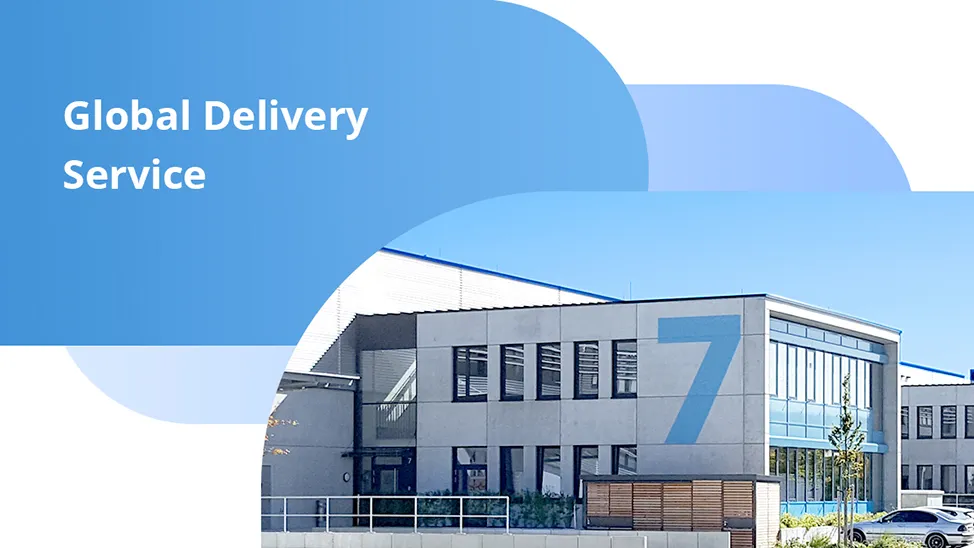
-
PoE vs PoE+ vs PoE++ Switch: How to Choose?
May 30, 2024