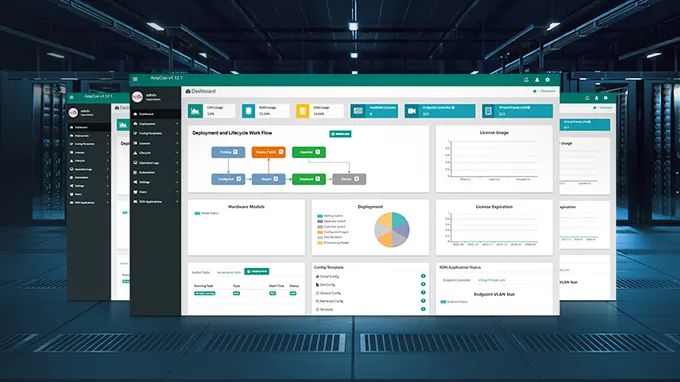How to Troubleshoot DHCP Issues for Network Stability?
Dynamic Host Configuration Protocol (DHCP) is a fundamental component in modern network management. It automates the assignment of IP addresses, reducing the administrative overhead associated with manually assigning IP addresses to devices. Properly functioning DHCP ensures that all devices on a network can communicate effectively, access network resources, and connect to the internet without manual configuration. However, when DHCP issues arise, they can cause significant disruptions. This article explores effective troubleshooting techniques for maintaining network stability on S3910 Series Switches.
How Does DHCP Accelerate Network Deployment?
DHCP dynamically allocates IP addresses, simplifies IP address management, and saves more management time. This automated process begins with the DHCP Discover phase, followed by the DHCP Offer, DHCP Request, and DHCP Acknowledgement phases. By dynamically assigning IP addresses, DHCP simplifies IP address management, ensuring that devices receive the necessary network configurations without manual intervention, ultimately saving significant management time. This efficient process helps maintain network stability and optimizes the allocation of network resources.

Common Fault Phenomena
These two DHCP faults are known to occur frequently, especially within the S3910 series.
-
Clients Cannot Obtain IP Address: One of the most frequent DHCP issues is when devices fail to receive an IP address. This can prevent them from accessing the network, leading to connectivity complaints from users.
-
Incomplete Information Retrieval: Sometimes, devices may receive an IP address but fail to get other essential network configuration details such as the default gateway, DNS servers or subnet mask. This can result in limited or no internet access and connectivity problems within the network.
Possible Fault Causes
The possible main causes of the above two common fault phenomena, focusing mainly on the S3910 series switches, are as follows:
-
Client or Operating System Issues: Problems on the client side or within the operating system can hinder DHCP operations. This includes incorrect network settings, outdated drivers, or software bugs.
-
Network Environment Problems: Environmental issues such as physical connection problems, network loops, or interference can disrupt DHCP communication.
-
Incorrect Device Configuration: Misconfigurations in network devices, including improper VLAN assignments, incorrect DHCP snooping settings, or DHCP relay issues, can lead to DHCP failures.
-
DHCP Server Performance: An overwhelmed or misconfigured DHCP server might not process requests efficiently, leading to IP address assignment failures.
-
Software Version Defects: Bugs or defects in the software running on network devices can affect DHCP functionality, necessitating updates or patches.
-
DHCP Architecture Error: Improper deployment of DHCP relay and DHCP snooping causes abnormal DHCP acquisition because the DHCP relay modifies the source MAC address of the DHCP message, leading to its discarding by the snooping device if deployed before snooping.
5 Steps to Troubleshoot Faults
Troubleshoot Client and Operating System Issues
-
Verify Dynamic IP Settings: Ensure that the client device is configured to obtain an IP address automatically.
-
Isolate the Problem: Determine if the issue affects a single client or multiple clients. If it is a single client, focus on the specific device.
-
Packet Capture Analysis: Use tools like Wireshark to capture and analyze DHCP discovery messages. This helps identify if the client is sending requests and if the server is responding.
-
Network Adapter Reset: Disable and re-enable the network adapter to reset its state. For diskless clients, reconfigure the network boot settings.
-
Update Drivers and Software: Ensure that network drivers and operating system updates are current to prevent compatibility issues.
Troubleshoot Network Connection Issues
-
Physical Connection Check: Ensure all cables are securely connected and there is no physical damage to the network infrastructure.
-
Static IP Test: Assign a static IP to the client and test connectivity to the DHCP server. This helps determine if the issue is with the DHCP process or the physical network.
-
Network Diagnostics: Perform ping tests, and traceroutes, and check for high latency or packet loss that could indicate network issues.
-
Routing and Switching Issues: Verify routing configurations and ensure there are no loops or misconfigurations causing disruptions.
Check Network Device Configuration
-
Review Configuration: Log into the network device and review the running configuration using commands like "show run".
-
DHCP Functionality: Ensure that DHCP-related configurations, such as address pools and DHCP snooping, are correctly set up.
-
VLAN Assignments: Check that VLANs are correctly assigned and that DHCP is configured to work within those VLANs.
For more details, you can refer to the DHCP Troubleshooting document and try executing the "show run" command.
Troubleshoot DHCP Server Performance
-
Capacity and Performance Metrics: Monitor the DHCP server's performance and capacity to ensure it can handle the load.
-
Address Pool Availability: Check if there are enough IP addresses available in the DHCP pool. Clear any conflicts and refresh the pool if necessary.
-
Server Logs: Examine server logs for errors or warnings that could indicate performance issues or misconfigurations.
-
Increase Pool Range: If the address pool is exhausted, increase its range to accommodate more devices.
Check Network Device Software Versions
-
Firmware and Software Updates: Verify that the network devices are running the latest firmware and software versions. Check for any known issues or bugs related to DHCP in the release notes.
-
Apply Updates: If updates are available, apply them to ensure that the devices have the latest enhancements and bug fixes.
-
Test After Updates: After updating, retest the DHCP functionality to ensure the issue is resolved.
Conclusion
To effectively troubleshoot DHCP issues on S3910 Series Switches, network administrators should systematically address client settings, network connections, device configurations, server performance, and software versions. Regular updates, proper configuration, and diligent monitoring are essential to maintaining network stability. If issues persist, gather relevant fault information and contact FS Technical Support for assistance.
You might be interested in
Email Address
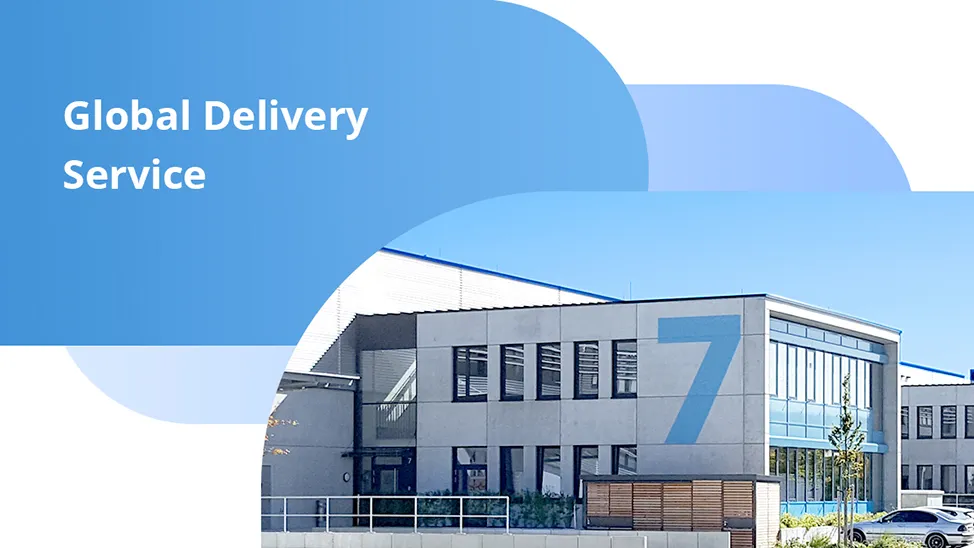
-
PoE vs PoE+ vs PoE++ Switch: How to Choose?
May 30, 2024