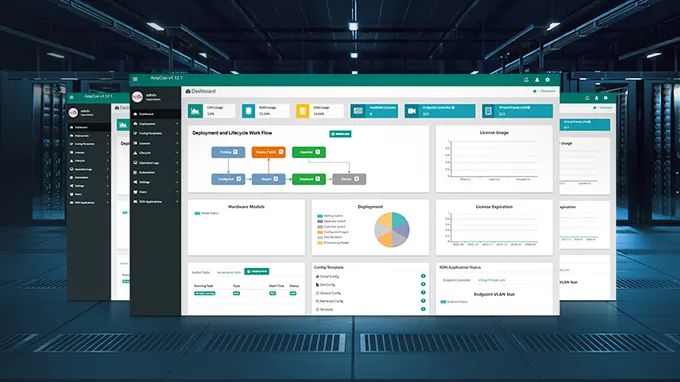Switch Stacking Explained of FS S5860, S5810, and S3910 Series Switches
Switch stacking is a method used to interconnect multiple network switches, allowing them to function as a single logical unit. This technique is crucial for network expansion, as it enhances network scalability, simplifies management, and increases redundancy. By mastering stacking for FS S5860, S5810, and S3910 series switches, network administrators can optimize their network infrastructure, improve performance, and ensure seamless scalability.
Overview of S5860, S5810, and S3910 Series Switch Models
Stacking Setup Guide for S5860, S5810, and S3910 Series Switches
Common Issues and Troubleshooting of Switch Stacking
Overview of S5860, S5810, and S3910 Series Switch Models
The S5860, S5810, and S3910 series switches are designed to meet the needs of modern network environments. Each series offers unique features tailored for different applications:
-
S5860: High-performance, multi-service, multi-gigabit Layer 3 stackable 10G switches designed for small and medium-sized network cores and large-scale campus network aggregations, featuring advanced functionality, high port density, and extensive routing protocols.
-
S5810: High-performance Layer 3 stackable 1G switches for small and medium-sized network cores and large-scale campus network aggregations, offering robust security features, Layer 2 and Layer 3 capabilities, and easy management.
-
S3910: Cost-effective Layer 2+ stackable 1G switches ideal for SMBs and branch offices, providing essential networking features, high reliability, robust security, and simplified management.
Stacking Setup Guide for S5860, S5810, and S3910 Series Switches
Pre-Stacking Considerations
-
Firmware Compatibility: Ensure all stack switches run compatible firmware versions.
-
Physical Proximity: Verify stack members are close enough for direct connection via stacking cables.
-
Configuration Planning: Plan stack configuration and hierarchy for optimized performance and redundancy.
-
Stacking Port Specifications: Stacking ports do not support auto-negotiation; for example, 10G ports require 10G transceivers exclusively.
-
Uniform Port Types: Member ports within a stack must be of the same type.
-
Port Split Limitations: Split ports, such as a 40G port divided into 4x 10G ports, cannot be used for stacking.
-
Software Version Consistency: Ensure the FS software version matches across all stack switches, including the master switch.
-
Stack Size Recommendations: Adhere to recommended limits for the number of switches in a stack.
-
Cable Bend Radius: Maintain a minimum bend radius: 25 mm for SFP+ cables, 30 mm for AOC cables, and at least 40 mm for optical fibers.
Stack Ports and Connection Methods
S5860 Series Switches
Stack Ports Display
The S5860 series 10G switches, including the S5860-20SQ , S5860-24XB-U, and S5860-48SC models, feature specific ports designated as stack ports. These stack ports enhance network scalability and reliability by allowing multiple switches to operate as a single unit. The stack ports for the S5860-20SQ are located on the front panel. Similarly, the S5860-24XB-U and S5860-48SC also have their stack ports positioned on the front, ensuring that all models in the series can benefit from stacking.

Recommended Switch Stacking Diagram
For optimal stacking configurations, specific connection methods are recommended. A same-model stacking configuration for the S5860-20SQ in a ring topology is known for its stability and reliability. Additionally, a mixed stacking scenario with the S5860-20SQ and S5860-24XB-U switches also follows a ring topology. By using these recommended stacking methods, network administrators can ensure a robust and efficient network infrastructure.

S5810 Series Switches
Stack Ports Display
The S5810 series 1G switches, including the S5810-28FS, S5810-48FS, and S5810-48TS-P models, feature specific stack ports that can also function as business ports. In the S5810-28FS, the stack ports are located on the right side. The S5810-48FS and S5810-48TS-P similarly have their stack ports positioned on the right side, allowing for flexible deployment and efficient use of ports.

Recommended Switch Stacking Diagram
For optimal performance and stability, the recommended stacking connections for the S5810 series switches are illustrated. The stacking configuration for the same model, using the S5810-28FS as a reference, employs a ring topology to enhance reliability and network stability. Additionally, mixed stacking with the S5810-48FS and S5810-48TS-P switches follows a similar ring topology for enhanced stability. This setup ensures seamless integration and robust performance across different models within the same series.

S3910 Series Switches
Stack Ports Display
These ports play a crucial role in interconnecting multiple switches to operate as a cohesive unit, enhancing network scalability and management. The S3910-24TF boasts 24 Ethernet ports and two stack ports, while the S3910-24TS offers the same configuration, ensuring seamless integration and stacking capabilities. For higher density environments, the S3910-48TS provides 48 Ethernet ports alongside two stack ports, facilitating easy scalability. These stack ports can also serve as business ports, offering flexibility in network design and deployment strategies.

Recommended Switch Stacking Diagram
The discussion centers on stacking with the S3910-24TF as an example, illustrating how multiple switches interconnect via their stack ports to create a resilient network. Conversely, a mixed stacking scenario involves combining the S3910-24TS and S3910-48TS switches, highlighting the versatility of the S3910 series 1G switches in seamless integration across different models. Following these recommended stacking methods helps network administrators establish a stable and efficient network infrastructure.

Normal Switch Stacking Configuration Steps
-
1. Initial Setup:
-
Connect the switches using dedicated stacking cables.
-
Power on the switches and ensure they detect each other.
-
-
2. Assign Stack Roles:
-
Designate a master switch to manage the stack.
-
Assign priority values to ensure stable master election.
-
-
3. Configure Stack Ports:
-
Enable stacking ports on each switch.
-
Verify port status and connectivity.
-
-
4. Synchronize Settings:
-
Synchronize configuration files across all stack members.
-
Apply any additional configuration needed for network policies and protocols.
-
Common Issues and Troubleshooting of Switch Stacking
Common Problems
-
1. Stacking Cable Issues: Loose or damaged cables can disrupt stack formation.
-
2. Firmware Incompatibility: Different firmware versions can prevent switches from stacking properly.
-
3. Role Assignment Conflicts: Incorrect priority settings can lead to unstable master elections.
-
4. Configuration Loss: Pre-existing configurations may be lost during stacking.
-
5. Stack Distance Limitation: Stacking distance should be within 30m in the same machine room.
-
6. Post-Stack Configuration: Functional configurations like LACP may be questioned post-stacking.
-
7. Bandwidth Calculation: Calculating the correct stack bandwidth can be confusing.
Troubleshooting Steps
-
1. Check Physical Connections:
-
Inspect and reseat stacking cables.
-
Verify link status indicators.
-
Ensure stacking distance is within 30m in the same machine room.
-
-
2. Verify Firmware Versions:
-
Ensure all stack members are running compatible firmware.
-
Update firmware if necessary.
-
-
3. Adjust Priority Settings:
-
Review and adjust priority values to ensure stable master selection.
-
Reboot the stack members if needed.
-
-
4. Monitor Stack Health:
-
Use diagnostic commands to check stack status.
-
Look for error messages or logs indicating issues.
-
-
5. Manage Configurations:
-
Clear configurations such as VLAN settings before stacking.
-
Reconfigure on the master switch after the stack is complete.
-
-
6. Perform Post-Stack Configurations:
-
Operations such as LACP (link aggregation) can be carried out as usual after stacking.
-
-
7. Calculate Stack Bandwidth:
-
Use the formula: Stack Bandwidth = Number of stack member ports in stack ports × Bandwidth of a single stack member port.
-
Monitor stack health to ensure proper bandwidth allocation.
-
Conclusion
Switch stacking configuration for FS S5860, S5810, and S3910 series switches enhances network scalability, simplifies management, and improves redundancy. By following the setup guide and troubleshooting common issues, network administrators can effectively deploy and maintain stacked switch configurations. Regular monitoring and updates will ensure optimal performance and network stability, supporting the growing demands of modern network environments.
You might be interested in
Email Address
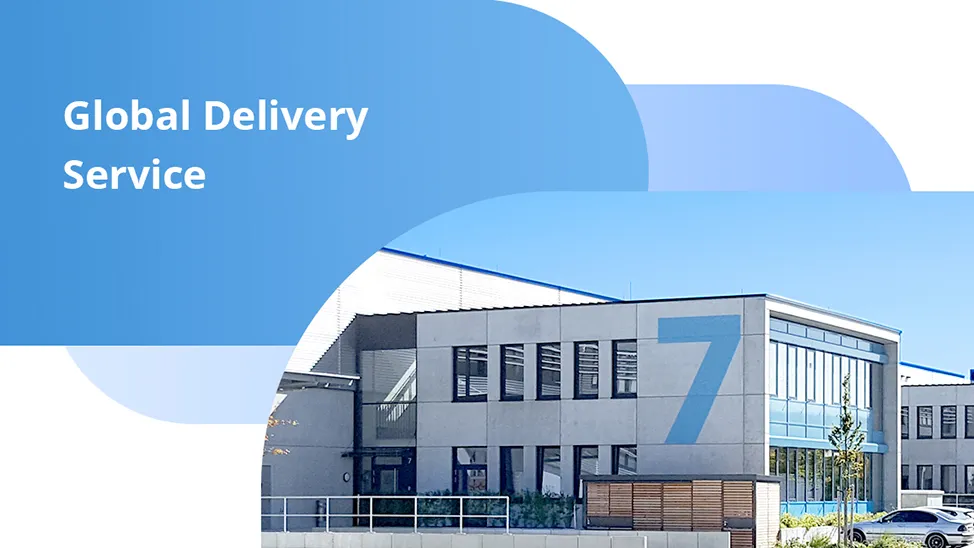
-
PoE vs PoE+ vs PoE++ Switch: How to Choose?
May 30, 2024