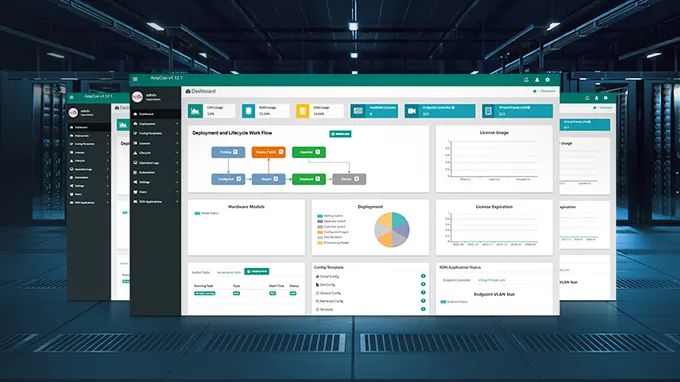Switch VLAN Configuration via CLI & Web Interface
VLAN (Virtual Local Area Network) allows you to segment LAN into more logical networks. It is usually composed of one or more Ethernet switches and is associated with broadcast domains. This post will show you how to configure VLAN via CLI and Web Interface, including basic information about CLI and Web Interface functionality of a data switch and specific procedures of switch VLAN configuration .
What Are CLI & Web Interface?
CLI (Command Line Interface) is a text-based interface navigated by typing commands at prompts to configure and manage networking devices. After you type in the configuration commands, the network software would recognize the commands to help you monitor the status of your networking devices. The following figure shows the CLI of FS S5850-48T4Q Ethernet switch.

Web Interface or Web User Interface (Web UI) is also called Graphical User Interface (GUI). It provides visual cues and uses conventions that allow you to configure your data switches in a web browser. The figure below shows what a Web User Interface looks like in the web browser. In the Web Interface, you can view the basic information of the devices that are connected and make some changes to the networks involved.

How to Access CLI & Web Interface on Data Switches?
As aforementioned, switch VLAN configuration can be accomplished via the CLI or Web Interface. Here we also take the FS 10G switch — S5850-32S2Q as an example to demonstrate the specific procedures to get access to the CLI and Web Interface respectively.
Steps to Access CLI
The simplest way to enter the CLI interface is to build a direct serial connection between the computer and the data switch. As demonstrated in the video above, you have to connect the computer to the console port of the switch with a console cable, and then perform the following steps.
1. Install and run SecureCRT software on the computer.
2. Check the COM port on the computer to make sure it is linked with the data switch successfully.
3. Set the baud rate and other basic parameters of the COM3 port to get quick connection on startup.
4. Input command #enter.
If no stop message pops up, it means you have entered the CLI successfully.
Steps to Access Web Interface
Accessing the Web Interface is slightly more complex. After connecting your computer to the switch, follow the procedures listed below:
1. Run the SecureCRT software on the computer
#configure terminal to enter global configure mode
2. Choose the “http” file, and enable the “http” service,which is the Web function
#show interface eth-0-1 to check the state of eth-0-1 port on the switch
#interface eth-0-1 to enter the eth-0-1 port
#no switchport to put the eth-0-1 port in L3 mode to make it the routed port
3. Assign an IP address to the eth-0-1 port
#no shutdown to activate the eth-0-1 port
4. Set the IP address of the computer to make sure it’s in the same network with the eth-0-1 port
5. Ping the IP address on the computer to check for mistakes in the steps above
6. Log into the Web UI with the corresponding IP address
How to Configure VLAN via CLI & Web Interface?
In the VLAN implementations, a LAN is partitioned into multiple VLAN networks with one physical switch. At the same time, some configurations must be made on the switch in order to accommodate the particular changes of your networking architectures. Watch the video below to learn how to configure a VLAN via the CLI and Web Interface with FS S5850-32S2Q data center leaf switch.
VLAN Configuration via CLI
As shown in the video above, there are four steps to configure a VLAN via the CLI. Perform the VLAN configuration command listed in the chart below and you’re able to view and manage all the VLANs created on your switch.
| Procedure | Command | Purpose |
|---|---|---|
| Step 1 | #enter | Enter CLI interface |
| Step 2 | #configure terminal | Enter the global configure mode |
| Step 3 | #vlan database | Enter VLAN configure mode |
| Step 4 | #show vlan all | Check the details of all VLANs on this switch |
VLAN Configuration via Web Interface
VLAN configuration in Web Interface is quite simple. Perform the following three steps and you could add or delete the VLAN in the Service Management in the Web Interface.
Step1: Open your browser and type in the IP address 192.168.1.1.
Step2: Log in with the username and password of your account to enter the Web Interface
Step3: You can add or delete the VLAN in the Service Management
Conclusion
Both the CLI and Web Interface are configuration methods to manage and monitor data switches. The CLI functionality is more often supported by high-end switches. However, Ethernet switches with low-level configuration can only be accessed via the Web Interface instead of the CLI. FS S5800/S5850/S8050 series Ethernet switches can be configured via both the CLI and Web User Interface. Console cables and grounding cables used to connect the switches are also included in our product packages. For more information, please feel free to contact us via sales@fs.com.
Related Article: Understanding Virtual LAN (VLAN) Technology
You might be interested in
Email Address

-
PoE vs PoE+ vs PoE++ Switch: How to Choose?
May 30, 2024