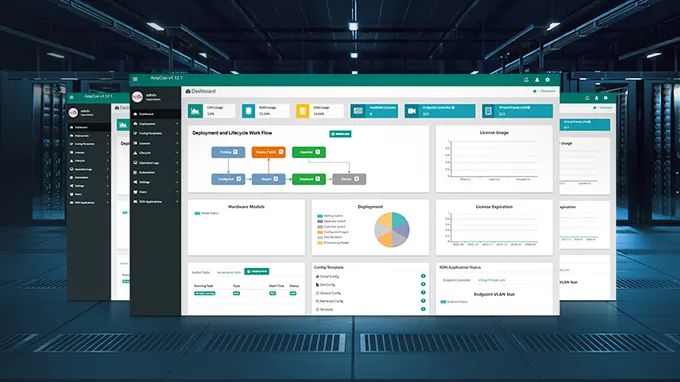6 Steps to Setup and Test FS PicOS-V for GNS3
In today's era of rapid development of information technology, the continuous innovation and application of network technology has become an important force to promote social progress. In order to design, deploy and maintain complex network environments more efficiently, professional technicians need to use advanced tools for simulation and testing. Among them, PicOS-V, as a software designed for the simulation and virtualization of network devices, greatly facilitates network testing and successful construction by highly simulating the real hardware environment. GNS3 is a powerful network simulation software that allows users to create, configure and simulate complex network environments in a graphical way. GNS3 realizes the simulation and simulation of various network devices (such as Cisco, Juniper, etc.) by integrating multiple simulators (such as Dynamips, QEMU, IOL, etc.) and virtualization technologies (such as VMware, VirtualBox, etc.). This enables users to conduct large-scale network experiments and tests without purchasing expensive hardware devices. This article will introduce you to 6 detailed steps to install and configure PicOS-V for GNS3, and guide you through the process of creating a topology with two virtual switches and two Debian servers to test the MLAG function.

1. Download and Install GNS3
There are two ways to download PicOS-V for GNS3 on FS.com. The first is to find "Picos-V Virtual Operating System" on the homepage banner and enter the page to download. The second is to enter "Picos-V" in the search bar, enter the product page, and click "Start Trial". Of course, you need to register and log in first.
2. Import PicOS-V VM in GNS3 Evironment
-
1. Create a new topology. You will need to create a new topology in GNS3 for simulation, so you will need to set up a new QEMU VM. Select Preferences from the top menu and navigate to "Edit" > "Preferences". Find "QEMU" > "Qemu VMs" and click "New". You will be prompted to enter a name for the new QEMU VM, then click Next.
-
2. Change the settings. Select the "QEMU binary" from the list provided and enter "2048 MB" for RAM to ensure the VM runs smoothly. Next, set the "Console type" to "telnet". This will allow you to connect to the VM using a terminal window. Click "Next" to continue.
-
3. Select the "Disk image". Click "New Image" and browse to find the file. Once selected, click "Finish".
-
4. Set the "Symbol" and category for the VM. This will make it easier for you to identify and manage the VM in GNS3. Finally, click "Apply" and "OK" to save the settings.

3. Import Debian Linux Server into GNS3 Environment
First, click the link "gns3.com/marketplace/appliances" to enter the Appliances page, click the "Debian" name, find the "Download" button at the top and the "debian-11.8.qcow2" file in the "Versions Supported" section, and download these two files.

Open the GNS3 application, select "File > Import appliance" from the top menu, choose "debian" and click "Open". Server is selected "on the main server" by default. Wait for the progress to complete. Click "Debian version 11.8", select "debian-11.8.qcow2", and click "Open". Choose "Debian version 11.8", and when the prompt window appears, click "Yes" to confirm the installation. Click "Finish" to complete the import, then click "OK".
By following these steps, you have successfully imported the Debian Linux server into the GNS3 environment. Now you can use the Debian virtual machine for network simulation and testing in GNS3.
4. Create MLAG Test Topology in GNS3 Environment
Design the architecture and device layout of the MLAG test topology, add necessary network devices in GNS3, use the drag-and-drop function of GNS3 to connect devices and set up links to build a test topology that is closer to the actual production environment. Now, we will use the graphical interface of GNS3 to create an MLAG test topology that includes PicOS-V and Debian Linux servers.
-
1. Create a new GNS3 project by selecting File> New blank project menu. Enter the name of the new project as "test mlag" and click "OK". Then spin up two PicOS-V switches, two Debian servers and connect them.
-
2. From the "Devices Menu" on the left, select the PICOS-V4.4.0 device and drag two devices into the new project window. Select the Debian11.8 device and drag two devices into the window.
-
3. Right-click on Debian11.8.1 and select "Configure", then choose "Network" and change "Adapters" to 2, click "OK". And perform the same steps on Debian11.8.2. After completing these steps, you can select the connector icon from the "Devices Menu" on the left to establish connections between the four devices.
-
4. Click the play button on the top menu to activate the connections. Right-click on each of the four devices and select "Console" to enter the configuration page.
-
5. Log in to the PicOS-V switch using the default credentials (username: admin). You will be prompted to change the admin user's password.
-
6. Log in to the Debian server using the default username "debian", then enter "ip link show". Enter "sudo su" to switch to the root user. Enter "ip link show" to check if the ens4 and ens5 interfaces are up. If they are not up, enter "ifconfig ens4 up" and "ifconfig ens5 up" to bring the two network interfaces up.
-
7. Next configure the bond on Debian Linux by entering the command "vi /etc/network/interfaces". After setting up, enter "/etc/init.d/networking restart", restart the network service after configuring the bond.

5. Configure MLAG in PicOS-V Virtual Switches
On the PicOS-V virtual switch, issue the command "set protocols lldp enable true", enter "run show interface brief", and then enter "set interface ag" to set ae1 and ae2. At this point, you have set up the bond on the Debian Linux host and configured the MLAG on the switch. You can enter the command "ifconfig bond0" on the Debian server to check the status of the bond port, view the MAC address information of the bond port, and see the IP address information of the host. This involves ensuring that both switches in the MLAG pair are communicating properly, and that traffic can be seamlessly failovered from one switch to another in case of a failure.
Then enter commands on the PicOS-V virtual switch to configure MLAG-related settings, such as obtaining LLDP remote device information, configuring the MLAG protocol, and checking the MLAG configuration. Once the MLAG configuration is complete, you can test the failover mechanism by temporarily disabling one of the physical interfaces or by simulating a link failure. This will allow you to observe how traffic seamlessly transitions from one switch to the other, ensuring uninterrupted service.
After the basic MLAG configuration is successful, you can try to add more switches and routers in GNS3 to simulate a more complex network topology. For example, you can add additional access layer switches and connect them to the core layer PicOS-V switches through stacking or VLAN technology. At the same time, configure routing protocols (such as OSPF, BGP) to ensure the routing reachability between networks. Doing so can not only verify the performance of MLAG in a large network, but also help you learn how to interoperate between multi-vendor devices.
6. Test the MLAG Topology in GNS3 Environment
The final step is to test the entire MLAG topology to verify its functionality. We will use a Debian Linux VM to send and receive network traffic and observe how the PicOS-V VM processes and distributes this traffic.
Enter commands on the PicOS-V switch to check the MLAG neighbor status and MLAG link status in order to identify potential performance bottlenecks or link failures and ensure high availability and network redundancy.
On the Debian server (IP address 192.168.1.4), enter "ping 192.168.1.6". Enter the command "run show mac-address table" on the PicOS-V switch to see the MAC addresses learned from Debian host1 and Debian host2 on the MLAG port, verifying the correctness of network segmentation and ACLs, which are critical to understanding how network traffic is intelligently distributed between two physical links and verifying the integrity of network redundancy.
To verify the robustness and reliability of PicOS-V MLAG, you should design and execute a series of failover and recovery tests. These tests can include single link failures, single switch failures, or even failure simulations of entire network areas. Observe and record how MLAG automatically redistributes traffic, maintains network connectivity, and evaluates the failure recovery time and impact on the business. Through these tests, you will be able to gain a deeper understanding of how MLAG works and its potential benefits.
Through this series of extended inspection and analysis steps, we can have a more comprehensive understanding of the operating status of MLAG on the PicOS-V switch and ensure that the high availability and redundancy of the network are guaranteed to the greatest extent.
You can also follow this full tutorial video step by step.
Summary
Through the above six steps, you should be able to successfully configure and test the MLAG function of PicOS-V in the GNS3 environment. This will provide you with valuable experience and knowledge for further study and research in the field of network, and will also further enhance your skills in network design, deployment and management.
You might be interested in
Email Address
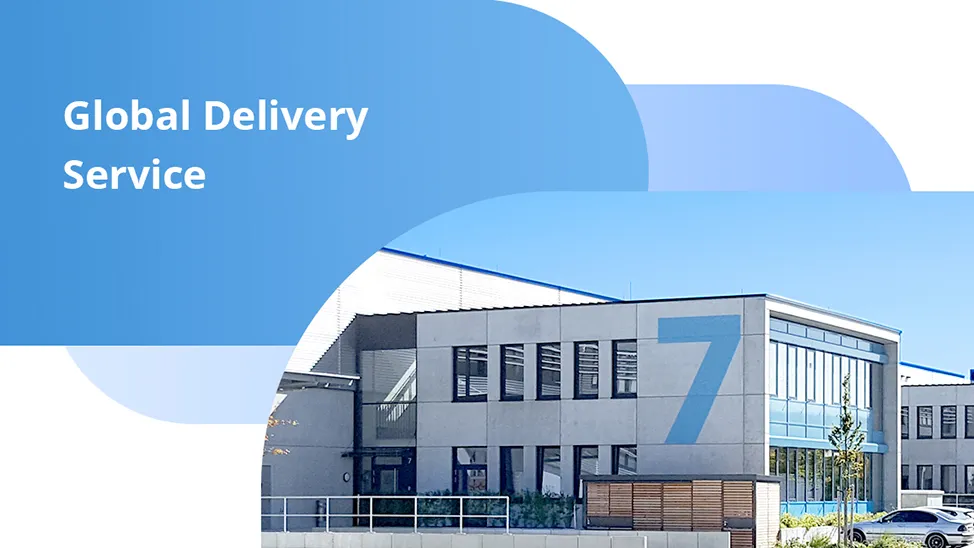
-
PoE vs PoE+ vs PoE++ Switch: How to Choose?
May 30, 2024