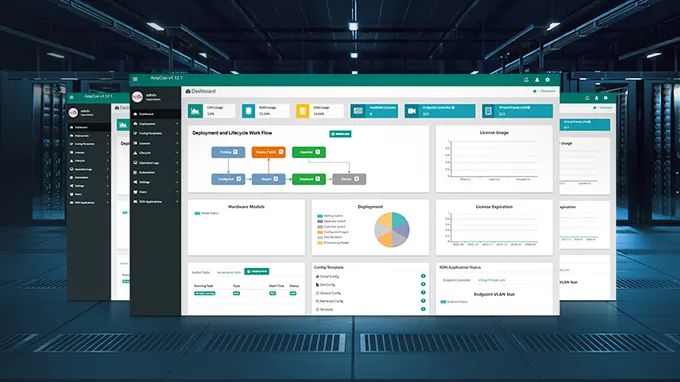FS PicOS-V Virtual Operating System Quick Installation Guide
This guide is designed to teach you how to download the installation package and help you quickly and efficiently set up PicOS-V, a versatile network operating system that brings robust performance and flexibility to your network infrastructure. Whether you are a seasoned IT professional or a newcomer to network management, this step-by-step guide will walk you through the installation process, ensuring you can get PicOS-V up and running in no time.
Logging in and Downloading Installation Packages in a Flash
The first way is to find "PicOS-V Virtual Operating System" on the banner of the FS homepage. Click "Learn More" to find the entrance to download PicOS-V. After clicking "Download Now", you will be directed to the login page.
The second method is faster. You can enter "PicOS-V" in the search bar to enter the details page, click "Start Trial" to register or enter your username and password to log in. Only when you have successfully logged in can you proceed to the next step.
Next, you can obtain the installation package and usage guide. Below are the installation packages for the three major virtualization platforms: VMware, GNS3, and VirtualBox. Download the appropriate package based on your specific application requirements. Use the "PicOS-V Upgrade Edition" to update your PicOS-V system. The "PicOS-V User Guide" and "PicOS-V in GNS3 User Guide" will provide detailed instructions on how to configure and utilize PicOS-V effectively.
-
VMware ESXi: Suitable for enterprise-level applications and production environments.
-
GNS3: Suitable for network engineers to design and test complex network topologies.
-
VirtualBox: Suitable for development and testing of small projects.
Quick Start Steps to Set-up PicOS-V
How to Install and Deploy
In order to make you more clear about the entire process of importing PicOS-V VM, FS uses GNS3's highly realistic network experimental environment to demonstrate the setup process. We will show you how to try out the PicOS-V virtual operating system. You will be able to preview and test all the features of PicOS® for free.
First install the GNS3 virtualization program. Once it is finished, open the program and select "Preferences" from the top menu. We need to set up a new QEMU virtual machine. Find Qemu VMs in the Preferences menu and click "New". Enter a name for your new QEMU VM. Enter "PICOS-V-4.4.0" and click "Next". Select the "QEMU binary" from the list provided, enter "2048 MB" for the RAM to ensure the VM runs smoothly, then click "Next". Set the "Console type" to "telnet". This will allow you to connect to the virtual machine using a terminal window. Click "Next" to continue. It's time to select the "disk image". Click on "New Image" and browse to find the PicOS® file. Once selected, click "Finish".
After that, you need to set the "Symbol" and "Category" for the VM. Set the "Symbol" and the "Category" to Switches. This will make it easier to identify and manage your VM in GNS3. Finally, click "OK" to save the settings.

How to Test and Validate
With the VM set up, let's create a test topology in the GNS3 environment.
-
1. Start by creating a new GNS3 project. Select File, Open Project from the top menu. Enter a name for the new project.
-
2. Next, from the "Devices Menu" on the left, select the PicOS-V device. Drag two PicOS-V devices into the new project window. These will act as your virtual switches. Select the "connector icon" from the "Devices Menu" on the left. Use this tool to connect the swp1 ports of the two switches. This will create a link between them.
-
3. Once connected, click the "Play button" on the top menu to activate the connection.
After completing this step, you have successfully created the topology.
Now you can log into the switch on PicOS-V and begin exploring and testing its features, such as LLDP, VLAN, and more.
-
1. Right click and select "console" to log in to PicOS-v using the serial port.
-
2. You can view information such as PSU, System FAN, Temperature, etc.
-
3. Enter the command "admin" to log in, and start configuring LLDP and VLAN.

Advantages and Values of PicOS-V Virtual Operating System
-
1. No need to wait for switching hardware. With PicOS-V, you can immediately start working on your network setup without the need to wait for physical switching hardware. This virtual platform allows you to begin your network configurations and tests right away, speeding up the deployment process and enhancing productivity.
-
2. Free and no license required. PicOS-V is completely free and doesn’t require any licenses. This makes it an ideal choice for both small businesses and large enterprises looking to minimize costs while maximizing their network capabilities. By removing financial barriers, PicOS-V ensures that cutting-edge network solutions are accessible to everyone.
-
3. Get familiar with PicOS® Software Switches. PicOS-V provides an excellent opportunity to get hands-on experience with PicOS® software switches. This familiarity helps network administrators and engineers to understand the functionalities and capabilities of PicOS®, enabling smoother transitions to physical implementations when needed.
-
4. Validate configuration of PicOS® switches. Before deploying configurations to live environments, you can use PicOS-V to validate the settings of your PicOS® switches. This helps in identifying and rectifying any configuration errors in a controlled environment, reducing the risk of disruptions in your production network.

-
5. Prototype network operations before you commit. PicOS-V allows you to prototype and simulate network operations before committing to actual deployment. This ensures that all network designs and strategies are thoroughly tested and optimized, leading to more reliable and efficient network performance.
-
6. Test features without any risk. With PicOS-V, you can safely test various network features, including Layer 2 and Layer 3 functionalities, as well as upgrades, without any risk to your existing network. This provides a safe environment to explore and validate new features and updates before applying them to your production network.
-
7. Test Automation with PicOS-V. PicOS-V supports test automation, allowing you to automate network testing procedures and streamline your workflow. This leads to increased efficiency and accuracy in network testing, helping to quickly identify and resolve potential issues.
-
8. Simulate different switch hardware by simply changing models (and serial numbers). PicOS-V offers the flexibility to simulate different switch hardware models by simply changing the models and serial numbers. This powerful feature enables you to test and validate configurations across various hardware setups without needing physical switches, providing a versatile and scalable solution for network management.
PicOS-V is a robust and versatile tool that empowers network professionals to design, test, and optimize network configurations with unparalleled flexibility and efficiency. Whether you are prototyping new network operations, validating switch configurations, or exploring new features, PicOS-V provides a risk-free and cost-effective environment to achieve your network goals.
In Conclusion
With the above steps, you have successfully completed the installation of PicOS-V. With your virtual switch now up and running, you are well-equipped to explore its robust features and capabilities. Whether you're validating configurations, prototyping network operations, or automating tests, PicOS-V provides a versatile and risk-free environment to enhance your network management skills. We hope this guide has been helpful and informative. Download PicOS-V for Free. Try Now!
Related Articles:
What Is PicOS-V and How to Use It
Redefining Scalability: Unveiling the Value of FS PicOS-V Virtual Operating System
You might be interested in
Email Address
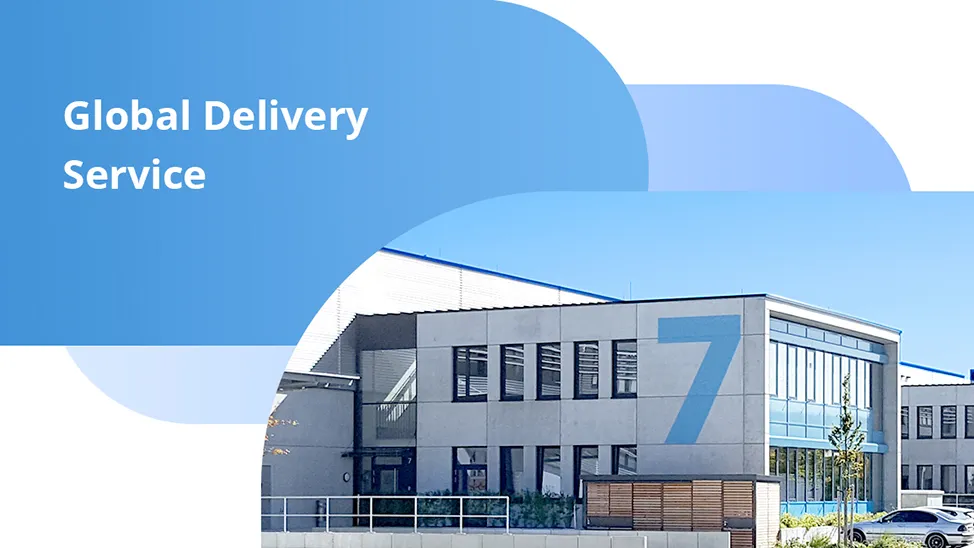
-
PoE vs PoE+ vs PoE++ Switch: How to Choose?
May 30, 2024