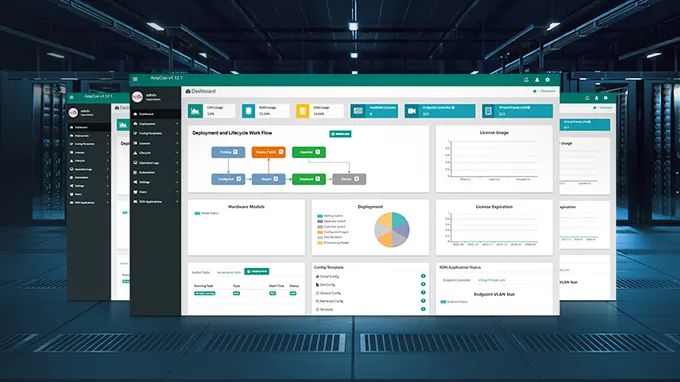Guide to Easily Onboarding & Configuring ONU: Case of FS OLT/ONU
In an FTTH network, service activation for ONUs is controlled by the OLT, with the OLT acting as the master and the ONU as the subordinate. The OLT serves as the management end, while the ONU is the user end. In a single system, one OLT can support multiple ONUs through a splitter. This article will use the FS OLT3610-08GP4S and the TA1910-4GVC-W ONU as examples to illustrate the connection and configuration process between FS OLT and ONU. Our goal is to help you better understand the management process of FS OLT and ONU.
What are OLT and ONU?
The Optical Line Terminal(OLT) manages and schedules downstream and upstream data transmission, provides user access, allocates bandwidth, and handles network management functions.
As a managed device, the Optical Network Unite(ONU) converts optical signals to electrical signals, enabling user-end device access and facilitating both upstream and downstream data transmission.
FS, a global solutions provider, offers the OLT3610-08GP4S, a 1U OLT device equipped with 12 uplink interfaces, 8 GPON interfaces, a CLI interface, and an MGMT management port. This device delivers high bandwidth with up to 1.25Gbps upstream and 2.5Gbps downstream, ensuring communication quality while maximizing bandwidth utilization.

The TA1910-4GVC-W ONU features a PON port for connecting to the OLT, telephone POTS ports, 4 LAN ports, and 1 CATV RF port. It supports WiFi services, VoIP, and Ethernet services.
The OLT and ONU are managed using CLI/HTTP/SNMP/TR069/Telnet protocols. Users can operate through a web interface for convenient and visualized home network management.

How to Connect OLT and ONU Devices?
To configure the ONU easily, it must first be connected to the OLT. The detailed connection process is as follows:
Preparation Before Connection
Hardware Equipment
-
OLT Device: OLT3610-08GP4S
-
ONU Device: TA1910-4GVC-W
-
PLC Splitter
-
RJ45 Network Cable, Console Cable
Software and Tools
-
Emulation Software: CRT, MobaXterm, etc.
Inspection Tasks
-
Check if the fiber optic end face is clean.
-
Ensure the devices can power on normally.
-
Ensure the ONU’s optical signal reception is within the normal range.
Device Installation
The installation process for the OLT and ONU devices is illustrated below:
Start- Preparatory Works- Install at Specified- Connect the Cable- Checkup- Power On- Configure-Over
-
For detailed OLT installation steps, refer to the OLT3610-08GP4S User Manual. The manual provides in-depth information on installation tools, procedures, environment, maintenance, and troubleshooting.
-
For detailed ONU installation steps, refer to the TA1910-4GVC-W User Manual. The manual explains hardware connections, computer settings, setup wizard, and wireless settings.
The installed TA1910-4GVC-W ONU connects to the OLT3610-08GP4S via a PLC splitter, establishing a complete FTTH/FTTB optical fiber network.

ONU Online Process
After installing the OLT3610-08GP4S and TA1910-4GVC-W ONU devices, proceed to bring the ONU online:
-
1. Send Serial Number Request: Use the SN_Request command to send a serial number request to the ONU. After receiving a response, the OLT will assign a temporary ID to the ONU.
-
2. Send Ranging Request: Use the Ranging_Request command to send a ranging request. This allows the ONU to set compensation delays based on the received message.
-
3. Send Password Request: Use the Password_Request command to send a password request to the ONU. The ONU will respond with the password. At this point, the PON port enables auto-discovery, and the ONU completes the normal online process. You can now proceed with further configuration and service provisioning.
Configuration and Management of FS ONUs via WEB and OLT
If you deploy networks using FS products, can deliver and configure ONU functions by WEB interfaces and OLT.
WEB Management
Configuring the ONU with the WEB system requires logging into each device separately. This method is ideal for small-scale networks with a limited number of ONUs, offering a more visual and user-friendly management approach.
Steps for WEB Management of TA1910-4GVC-W ONU:
-
1. Open a Browser: Launch your web browser.
-
2. Access the Device: Enter “192.168.123.1” in the address bar and press “Enter”.
-
3. Log In: On the login page, enter the default username (“admin”) and password (“super&123”) to log in. Once logged in, you can easily configure the ONU through the WEB interface.

The WEB management interface allows you to perform most configuration and management tasks, including:
| Configuration Item | Description |
| Status | Basic status, IPv6, and PON network status settings |
| LAN | Configure IPv4 and IPv6 addresses, IGMP Snooping settings |
| WLAN | Basic settings (band, bandwidth, channel number), advanced settings, password security settings, MESH settings, WPS auto-sync settings |
| WAN | Create new PON WAN connections, Bridged Mode, Route mode |
| Service | DHCP/Dynamic DNS/RIP network configurations, ALG/IP filtering/URL firewall settings |
| VoIP | Configure port server address, username, and password |
| Advance | Display MAC addresses, configure bridge parameters, routing settings, remote access server settings, IP QoS, IPv6 settings |
| Diagnostics | Configure Ping, Ping6, tracers, and tracert6 functions |
| Admin Setting | EPON settings, VLAN configuration, TR-069 settings, multilingual settings, logout, reboot system, factory reset |
| Statistics | Network packet statistics, PON-related statistics |
| CATV | CATV Enable and Information Query |
OLT Remote Management
For larger networks, such as those in campuses or data centers, managing a large number of ONUs individually via WEB can be challenging. In such cases, using the OLT for remote unified management is a more cost-effective and convenient approach.
Easily manage ONUs with OLT via OMCI Protocol:
The OLT manages ONUs using the OMCI (ONT Management and Control Interface) protocol. This protocol allows the OLT to:
-
1. Establish and release connections with ONUs.
-
2. Manage the ONU’s UNI.
-
3. Request configuration information and performance statistics from the OSS.
-
4. Automatically report faults and events to network management.
There is a detailed process for how OLT manages ONUs through OMCI:
OMCI functionalities are delivered through a specialized control channel called OMCC. After activating the ONU in a G.984 system, the OLT assigns a configured port ID for OMCI message exchange. The ONU fills the OMCC structure with the OMCI port-ID attribute and confirms this to the OLT, successfully creating the OMCC path.
Once the OMCC is established, the OLT can issue commands to manage and configure the ONU. For specific configuration commands, please refer to the OLT3610-08GP4S Configuration.
FS Answers Your Common Configuration Questions
During the process of online activation and configuration, you may encounter some other issues, such as:
How to configure SNMP?
Solution:
Switch_config#snmp-server community 0 RW
Switch_config#snmp-server host <172.16.2.30> authentication configure snmp
Note: Here "BDCOM" is the community name and the IP 172.16.2.30
How to adjust the luminous power of the PON module (can only be adjusted downward)?
Background:
When the light at the receiving end of the ONU is too strong, it needs to be adjusted. You can check whether the optical power is too strong through the OLT, it’s mainly for B+ modules.
Solution:
Switch_config_gpon0/6#gpon powerlevel-tx-mode ?
0 -- Mode 0: Normal
1 -- Mode 1: Normal - 3 dB
2 -- Mode 2: Normal - 6 dB
SN Authentication (ONUs without configured SN cannot come online on this port).
Background:
Authentication method for ONUs.
Solution:
Switch#config
Switch_config#interface gpon 0/3
Switch_config_gpon0/3# gpon onu-authen-method sn
gpon bind-onu sn 4244434DF79D0F8C
Switch_config_gpon0/3#exit
Switch_config#wr all
Besides the common issues mentioned above, if you have any other technical questions related to installation and configuration, FS provides the GPON & EPON OLT Frequently Asked Questions (FAQs) and GPON & EPON ONT/ONUFrequently Asked Questions(FAQs) for your quick reference.
You might be interested in
Email Address
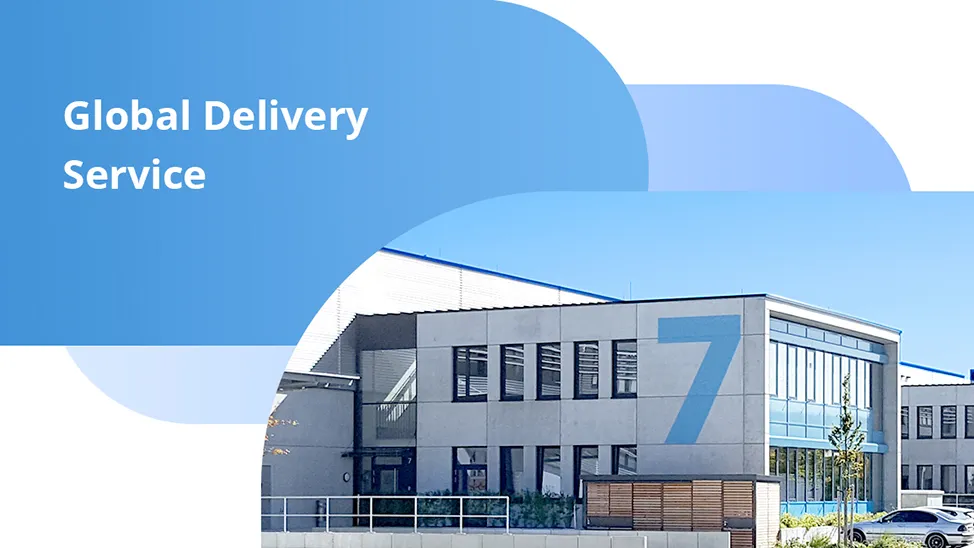
-
PoE vs PoE+ vs PoE++ Switch: How to Choose?
May 30, 2024