Basic Input/Output System(BIOS )
What is BIOS?
The primary function of the BIOS is to initialize hardware and launch the operating system. It contains basic code required to control essential functions such as display, keyboard input, and other peripherals. The BIOS is built-in software that manages hardware devices like hard drives and isn’t stored on them. Unlike RAM (Random Access Memory) , which requires the system to boot up before it’s accessed, the BIOS resides in ROM, specifically on an EPROM (Erasable Programmable Read-Only Memory) chip. When the computer is turned on, the CPU accesses the EPROM and hands control over to the BIOS.
BIOS was designed to work with a wide range of devices, forming a complementary system with the motherboard chipset. It contains a library of functions that control and manage various system peripherals, which external software can access and use. Through the BIOS interface, users can:
-
Configure hardware settings
-
Choose boot drives
-
Set the system clock
-
Enable or disable specific system components
-
Set password protection for secure access
The BIOS serves as a bridge between input/output (I/O) devices and the CPU, allowing the system to communicate with connected peripherals even after booting. Because of the BIOS, the operating system and other programs don’t need to know specific details about the I/O devices connected to the computer. Users can modify BIOS settings by entering the BIOS setup during startup, typically by pressing the DELETE or F2 key.
In many modern PCs, BIOS is stored in rewritable memory, enabling updates or changes to the stored information. Manufacturers provide special software to facilitate this process, allowing the BIOS to be rewritten or updated as needed.

BIOS Availability
BIOS software is present in all modern computer motherboards. Since BIOS is integrated into the motherboard, its access and configuration on PCs are independent of the operating system. This means that regardless of the type of operating system running on the computer—whether it's Windows 7, Windows 8, Windows 10, Windows XP, Linux, Windows Vista, Unix, or even if no operating system is installed—the BIOS operates independently and functions outside of the operating system environment.
What is included in BIOS?
The BIOS software contains instructions for loading the essential hardware of a computer. It also includes a process known as POST (Power-On Self-Test). The POST ensures that the computer meets the necessary requirements to boot up correctly. If the POST test fails, your computer will emit various beep codes to indicate the issue.
Functions of BIOS
The BIOS contains various instructions essential for loading hardware and is responsible for starting the operating system. The main functions of the Basic Input/Output System (BIOS) are as follows:
-
BIOS Power-On Self-Test (POST): This built-in diagnostic program ensures that the computer hardware is functioning properly. POST verifies that the system has all the necessary components and that they are working correctly. It checks key aspects like memory, the keyboard, and other hardware during startup. If POST encounters an issue, the computer will emit a series of beeps to indicate the type of error. If POST passes without errors, the system continues to boot up as expected.
-
Bootstrap Loader: Once POST is successful, the BIOS identifies and locates the operating system. The bootstrap loader is a program within the BIOS that searches for and starts the OS boot program. When it finds the OS, control is passed to the operating system, initiating the boot process.
-
BIOS Drivers: These are stored in non-volatile memory and provide basic information about the computer's hardware, enabling the OS to communicate with the hardware.
-
BIOS Setup Utility Program: Also known as the CMOS setup, this configuration software allows users to adjust hardware settings such as device settings, time and date, and computer passwords. The system settings are stored in non-volatile memory (NVRAM), not in the BIOS chip itself. During system installation, users can access the BIOS setup program to input the correct parameters.
The CMOS (Complementary Metal-Oxide-Semiconductor) technology is used to create NVRAM, which stores data with minimal power consumption. System configurations are often referred to as CMOS settings. These settings are maintained by a battery backup or capacitor and remain intact even when the system is powered off. However, if the battery runs out, the system will lose the configurations, and they will need to be reset. The BIOS setup is password-protected, and loss of the BIOS password could prevent changes.
BIOS is embedded as firmware on the motherboard and is critical for booting the system. Unlike operating systems like iOS or Windows, which can be installed later, BIOS is a permanent part of the system. When the computer boots, BIOS checks that all necessary hardware components, or "boot devices," are connected and ready to load the system.

Different Types of BIOS
Every PC user encounters the BIOS screen when powering on their computer, regardless of their awareness of it. This initial screen displayed by the manufacturer is known as the Basic Input/Output System (BIOS). There are primarily two types of BIOS:
-
UEFI: Stands for Unified Extensible Firmware Interface, UEFI can support drives of 2.2 TB or larger. It manages drives using the Master Boot Record (MBR) instead of the more modern GUID Partition Table (GPT). Notably, Apple's Mac computers have never utilized traditional BIOS.
-
Legacy BIOS: This older type of BIOS was common in earlier motherboards for powering on PCs. Legacy BIOS has limitations, particularly its inability to handle or recognize drives larger than 2.1 TB. Nonetheless, it governs the communication between the CPU and various components within the system.
BIOS vs. UEFI
In most modern computers, you will likely encounter UEFI rather than traditional BIOS. However, understanding the differences between UEFI and BIOS can be challenging, as they serve similar functions. UEFI stands for Unified Extensible Firmware Interface and acts as an intermediary program between hardware and the operating system.
Compared to BIOS, UEFI offers additional features and allows for extensive customization. Unlike BIOS, UEFI does not require a separate bootloader program to load the operating system. Furthermore, UEFI can manage hard drives exceeding two terabytes, providing native support for the GUID Partition Table (GPT), a capability that BIOS lacks.
Upgrading a BIOS
When upgrading a computer with the latest hardware, you may find that it doesn't support all the features of the new components, such as additional memory, a larger hard drive, or a new video card. In such cases, upgrading the BIOS chip can provide a solution. Typically, the necessary files and information for the BIOS upgrade can be found on the computer or motherboard manufacturer's website.
However, it's important to recognize that upgrading the BIOS is a significant step. Before proceeding, it's advisable to back up all your data from the hard drive. Additionally, ensure that there is a recovery jumper available, which allows you to restore the original BIOS if needed. While the BIOS upgrade process is usually straightforward, there's a risk that it could render the system unusable or even damage the BIOS chip.
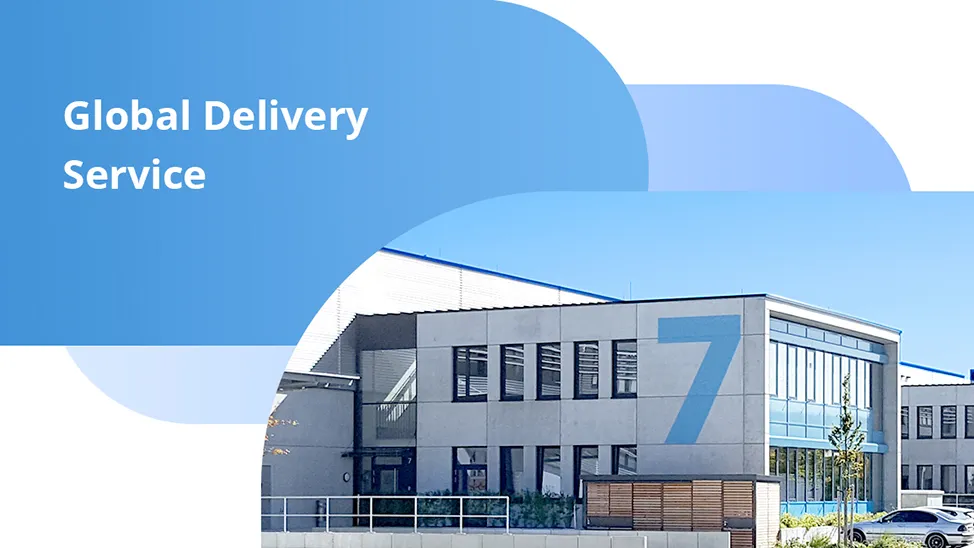
-
IP SAN Storage Networking Solution
Traditional FC storage networks suffer from issues such as closed interoperability, limited bandwidth, and high operational costs. Customers seek an IP SAN storage network solution built on the latest technologies to meet zero-loss transmission requiremen
-
HPC Networking
HPC is already the main driver of emerging technologies like big data, robotics and IoT. Discover FS HPC networking solutions and services that enable you to build a high-performing HPC organization with flexibility and ease.
-
Content Delivery Network (CDN) Solution
By building a distributed CDN (Content Delivery Network) solution with PicOS®Data Center Switches and AmpCon™ Management Platform, we can optimize user experience while relieving access pressure on core data centers, reduce user bounce rate in a low-cost


